
First, click on the pony part you want. Holding the left button down, drag it to one of the background provided. The solid color will make it easier to select the area around the pony.
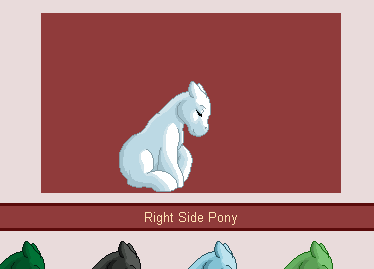
Remember, you can always click on any part again to repossition it. If there is a part you don't want to use, just move it out of the background square.
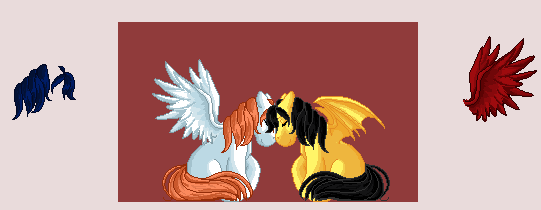
Once you have the pony all set up, its time to do a screenshot.
To make a screenshot of your pony, make sure that your completed pony is visible on your screen. Press the Print Screen/SysRq key on your keyboard (its usually located right next to the F12 key on the top of your keyboard). This saves the image currently on your monitor to the computer's memory.
Now its time to edit your pony to suit your needs. There are several ways of doing this depending on what software is available to you. Let's start with the most common program available in Windows operating systems: Paint.
Once you have made a screenshot of your completed pony, you need to open Paint. Paint is usually located under "Accesories" in your main menu.
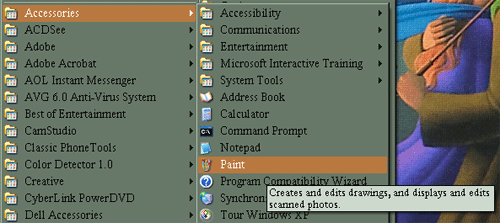
Open paint and go to Edit >> Paste
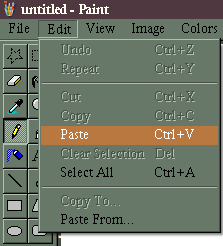
If the paste command isn't available, that means that your screenshot didn't load to memory. Just open the browser window with your pony in it and press the Print Screen key again. Sometimes (in older computers it seems, I'm not sure :P) you need to hold the "Alt" key while pressing the Print Screen key.
If the Paste command is available, the screenshot should load unto Paint's work area, with a dashed border all around it.
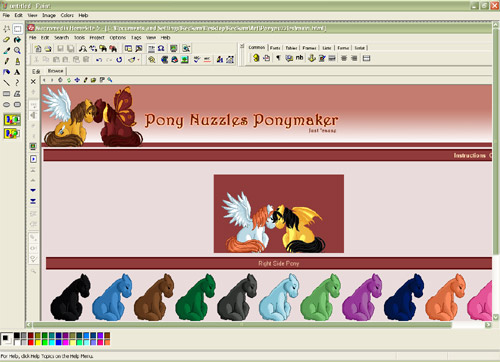
Using the square selection tool,  , select the area you want to use.
, select the area you want to use.
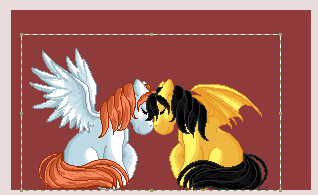
Go to Edit >> Copy To Enter the file name that you want when asked for it and make sure that the file type is "256 Color Bitmap (*.bmp;*.dib)".
While bitmap is all fine and good for web use, its better if you change the file format to something more browser friendly like .gif. I don't recommend .jpg for this because the images that make the pony are all gifs and there will be less distortion in the final image that way. To convert your bitmap to gif format, all you need to do is open your bitmap file with Paint again. Go to File >> Save As and select GIF from the dropdown. Now you are all set to use your pony.
Yay!